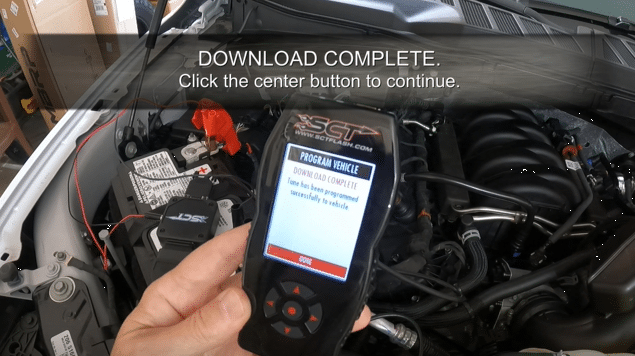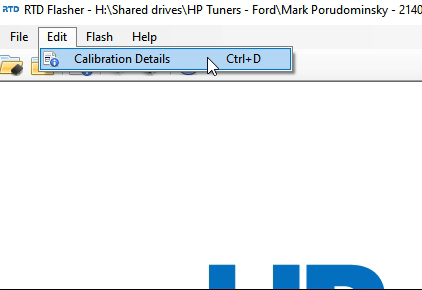Frequently Asked Questions
KAM Reset – How often and when to reset it.
Here’s another Oz-nology for you guys to start off the week. As I was replying to a customer email this morning, I realized that the information in the email could be useful for others, and decided I’d post it here for everyone’s benefit. Going to try to post this in a way that makes it…
Read MoreIMRC system – How it works and its impact on your truck.
The IMRC system is designed to enhance low-end torque and fuel economy by adjusting the airflow within the intake manifold.
Read MoreSpark Knock? Coyote Rattle? What is this noise!?
The noise originates from the VCT system. It’s coming from the cam phasers and being transmitted through the timing chains and the rest of the timing components…
Read MoreFuel Matters! -Unleashing High-Octane Power for Coyote Engines
For racing enthusiasts, fuel quality isn’t just a matter of convenience—it’s the secret sauce that propels them to victory. Here’s why fuel matters, especially when chasing maximum performance or just having a more fun daily driver
Read MoreFlex-fuel logic 101 – Do’s and don’ts.
Recently, we’ve been getting a LOT of emails from customers complaining of idle issues or engine stalling, even check engine lights. After going through several of these complaints and figuring out the source of the issues, they have all come down to one common denominator…. Operator error. More specifically, not understanding how flex-fuel logic works…
Read MoreWhy we recommend upgrading to a bigger throttle body.
Superchargers are nothing more than air pumps. They pump air into the engine, which allows you to inject more fuel, and that means a bigger “boom” when the mixture ignites and more power. Driving the blower and compressing air generates heat and heat is the enemy of any combustion engine, and even more so when you add boost.
Read MoreSCT X4 #7015PG-B. Returning back to stock.
Scroll or arrow over ► 1 2a 2b 2c 2d 2e 3 4 5 6 7a 7b 8 9 10 11 12 13 14 15 16 FULL VIDEO
Read MoreSCT X4 #7015PG-B. Loading your Oz Tuning custom tune & saving your stock file.
Before proceeding, make sure your device is up to date. Instructions for this are in our email under the video links. Scroll or arrow over ► 1 2a 2b 2c 2d 2e 3 4 5 6 7a 7b 8 9 10 11a 11b 12 13 14 15 16 17 14 15 20 FULL VIDEO
Read More2018-2020 Roush Supercharged 5.0L F150’s – Why Oz Tuning uses a larger pulley.
2018-2020 Roush superchargers have much smaller intercoolers mounted below the head unit so they are not good at all at keeping AIT’s down. So for this reason, and through extensive testing with mods to help cooling, the only effective way to tune these is with a larger pulley. Sounds counterintuitive, but by lowering the amount of boost, temps are no longer the enemy. Then with our tune, we can add more, safe power. Oz Tuning
Read MoreSCT X4 #7015PG-B Setup and reading ECU Strategy
Connecting your SCT X4 #7015PG-B for the first time to a supported vehicle, and reading the ECU Strategy. ► Full video on the bottom of these instructions ◄ Disconnect the connectors from the ECU. Connect X4 connector to port 1 on the ECU. Connect to the SCT box. Connect to the X4. Connect battery cable…
Read More