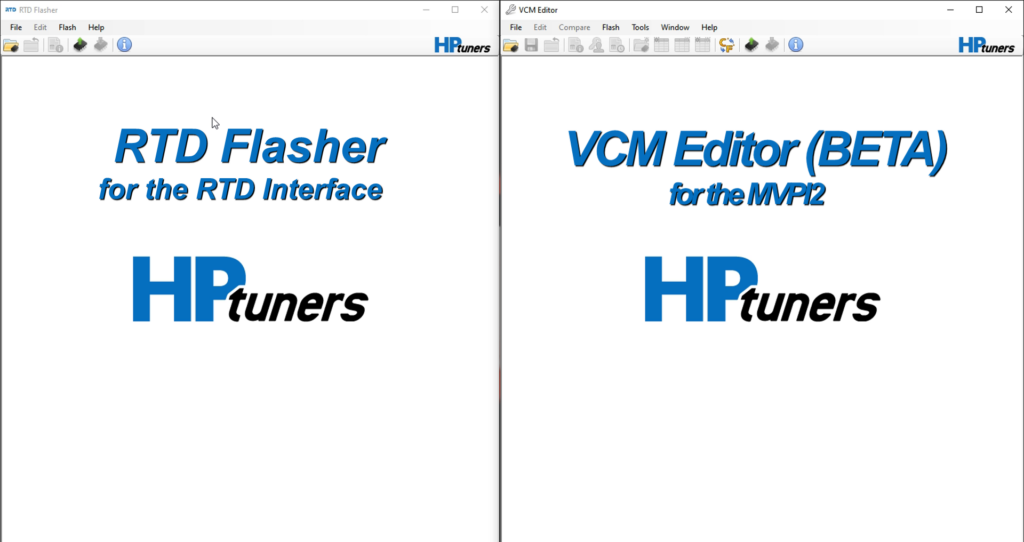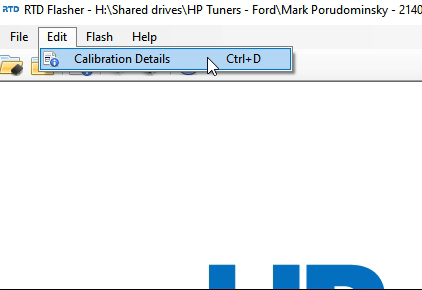Frequently Asked Questions
Omega to Omega X Upgrade – Instructions
To start your order, please read through the information below and follow the choice that pertains to you. ___________________________________________ If you are using the TDN app currently, we already have your stock file, so nothing else is needed on your end except filling out the Tune Form because this is a new tune. If you…
Read MoreEmails – Turn off “Include Attachments With Replies”. iOS
1. Go to Settings. 2. Find and click on Mail. 3. Find and click on Include Attachments With Replies. 4. Select Never 5. Done. https://oztuning.com/wp-content/uploads/2022/02/video-1645717729.mp4
Read MoreWhipple – Flashing Back to Stock
*** If you have the original flare tool and tune, you should be able to restore to stock using the flare app. If you no longer have the flare tool or tuning file, then it will have to be flashed back to stock with a Ford dealer IDS flash tool. See below for instructions for…
Read MoreRTD Interface & MPVI2 – Setting User OS for VCM Scanner
This applies to VCM Scanner – If you lost the option to access Special Functions, or if you are datalogging and channels are in gray as unsupported parameters, follow the steps below. Step 1. Open VCM Scanner. Go to Vehicle>Vehicle Profiles>Vehicle Profile Editor. In the window that pops up, you will need to enter…
Read MoreTDN (iOS) – Loading your custom tune.
NOTE: The TDN software is licensed per vehicle tuned. If you are flashing a vehicle for the first time, you must have purchased enough credits to tune the vehicle or the flash will fail. If you purchased a tune package with the RTD+ Interface from Oz Tuning, the credits are included with the purchase. Step…
Read MoreTDN (iOS) – Initial setup and reading your stock tune.
** You will need to download the app Tune Delivery Network (TDN) by HP Tuners on your iOS device. Initial Device Setup Step 1 – When you open the TDN app for the first time, the app will display a welcome page that asks you to read and accept HP Tuners Website Privacy Policy.…
Read MoreTDN (Android) – Initial setup and reading your stock tune.
** You will need to download the app Tune Delivery Network (TDN) by HP Tuners on your Android device. Initial Device Setup Step 1 – When you open the TDN app for the first time, the app will display a welcome page that asks you to read and accept HP Tuners Website Privacy Policy.…
Read MoreTDN (Android) – Loading your custom tune.
NOTE: The TDN software is licensed per vehicle tuned. If you are flashing a vehicle for the first time, you must have purchased enough credits to tune the vehicle or the flash will fail. If you purchased a tune package with the RTD+ Interface from Oz Tuning, the credits are included with the purchase. Step…
Read MoreRTD Interface & MPVI2 – Cannot Resync or Connect.
If you have a connection issue with your device and your computer can’t connect to your RTD or MPVI2, and gives a message, “Please connect an MPVI2 or RTD interface”, you will need to download and install the drivers from HP Tuners. _______________ 1. Use the link here Drivers, and click on the option “Download MPVI2…
Read MoreRTD Interface & MPVI2 – Loading your custom tune.
* Video on bottom of page * Step 1 – Save or Save As the attached tune (Example: Oz Tuning – Omega – V1.rtd) to your computer. We suggest making a new folder on your Desktop, or another easy to locate section. Then simply save the file. (You cannot open this file as it is…
Read More