RTD Interface & MPVI2 – Setting User OS for VCM Scanner
This applies to VCM Scanner - If you lost the option to access Special Functions, or if you are datalogging and channels are in gray as unsupported parameters, follow the steps below.
Step 1. Open VCM Scanner.
Go to Vehicle>Vehicle Profiles>Vehicle Profile Editor.
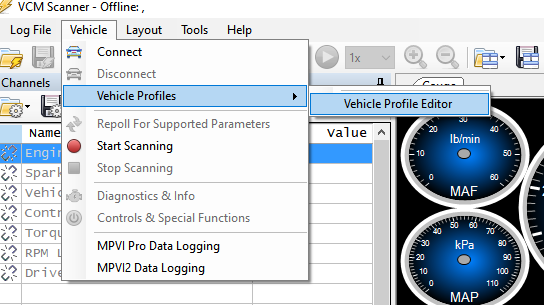
In the window that pops up, you will need to enter in the OS (Operating System) of the vehicle.
Step 2. IMPORTANT! * If you are using the RTD Flasher software, continue to Step 3.
* If you are using the TDN to flash tunes, your OS is found in the notes section for your tune in the TDN app. To access notes, tap on the desired tune. Once you have it, note it and skip Step 3 and go directly to step 4.
Step 3. Open RTD Flasher.
a. Open your STOCK file. NOT your Oz Tuning file. Then go to Edit>Calibration Details.
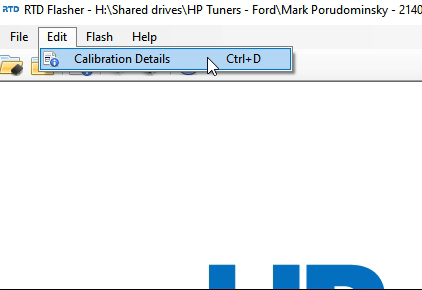
b. When the Tune Details box opens click the “Controllers” tab.
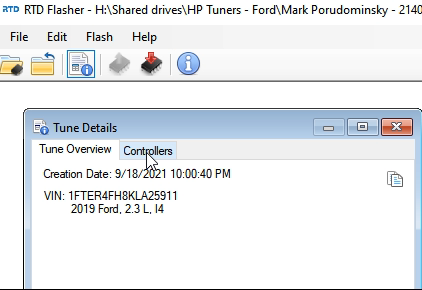
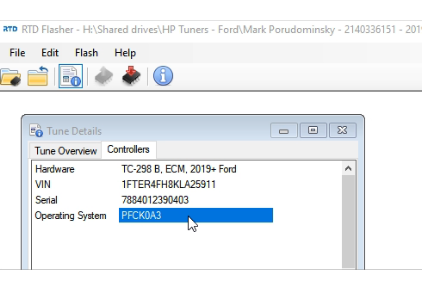
c. Simply highlight the Operating System then copy it.
Step 4. Go back to VCM Scanner and paste the OS into the User OS box. (If you type it, you must use all caps. No small letters).
NOTE: If it does not take the code, unplug your programmer from the vehicle and re-enter the code. After it takes the code, plug back in and continue.
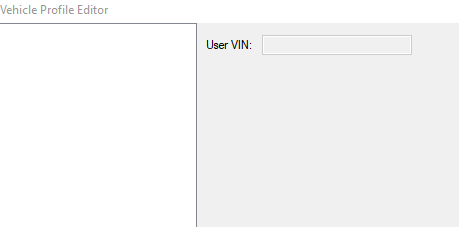
Posted in Frequently Asked Questions

