nGauge – How to Datalog
Step 1 - Power Device on.
__________________________________________________
Step 2 - Select "Gauges".
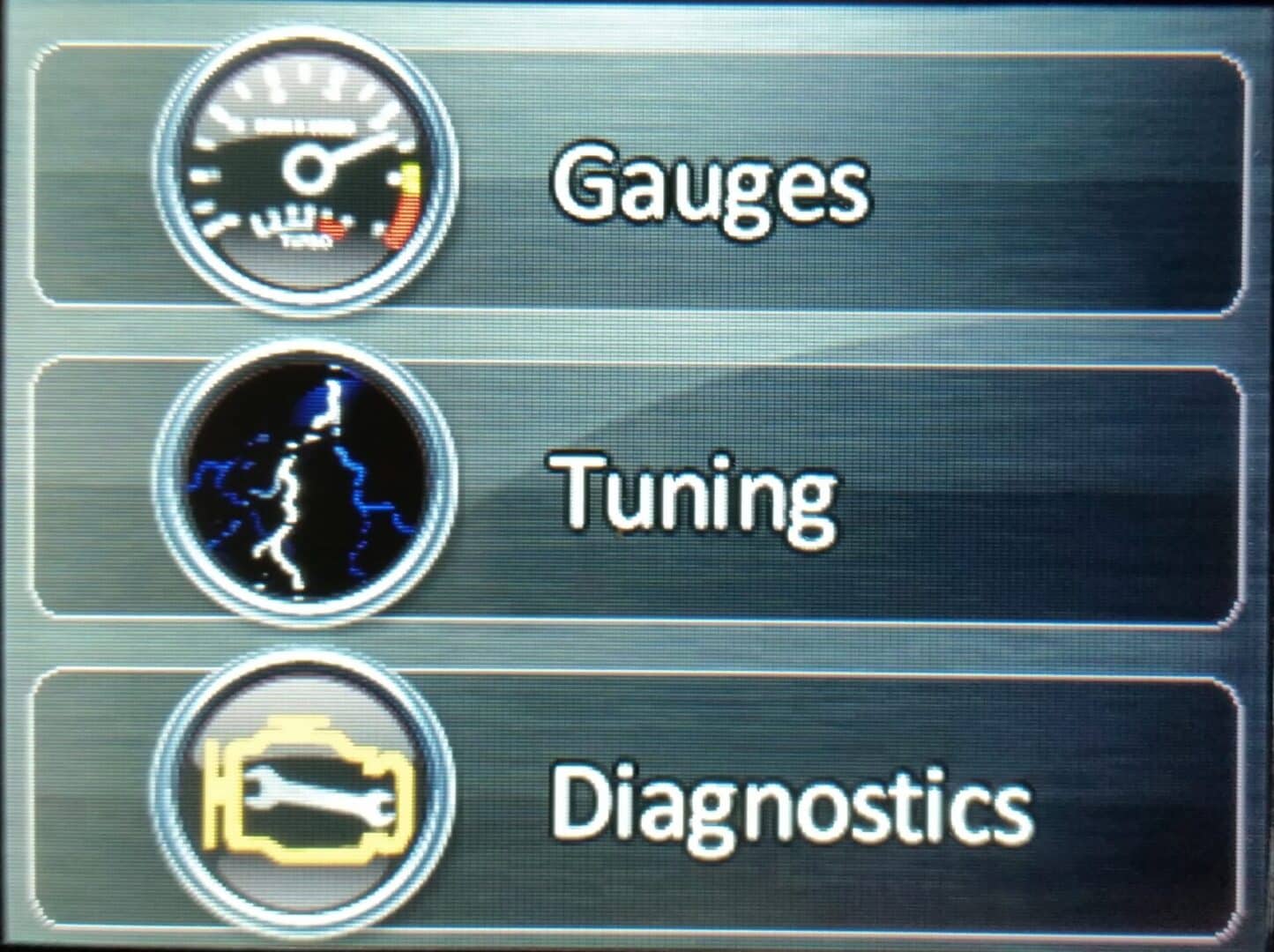
__________________________________________________
Step 3 – Select "Connect"
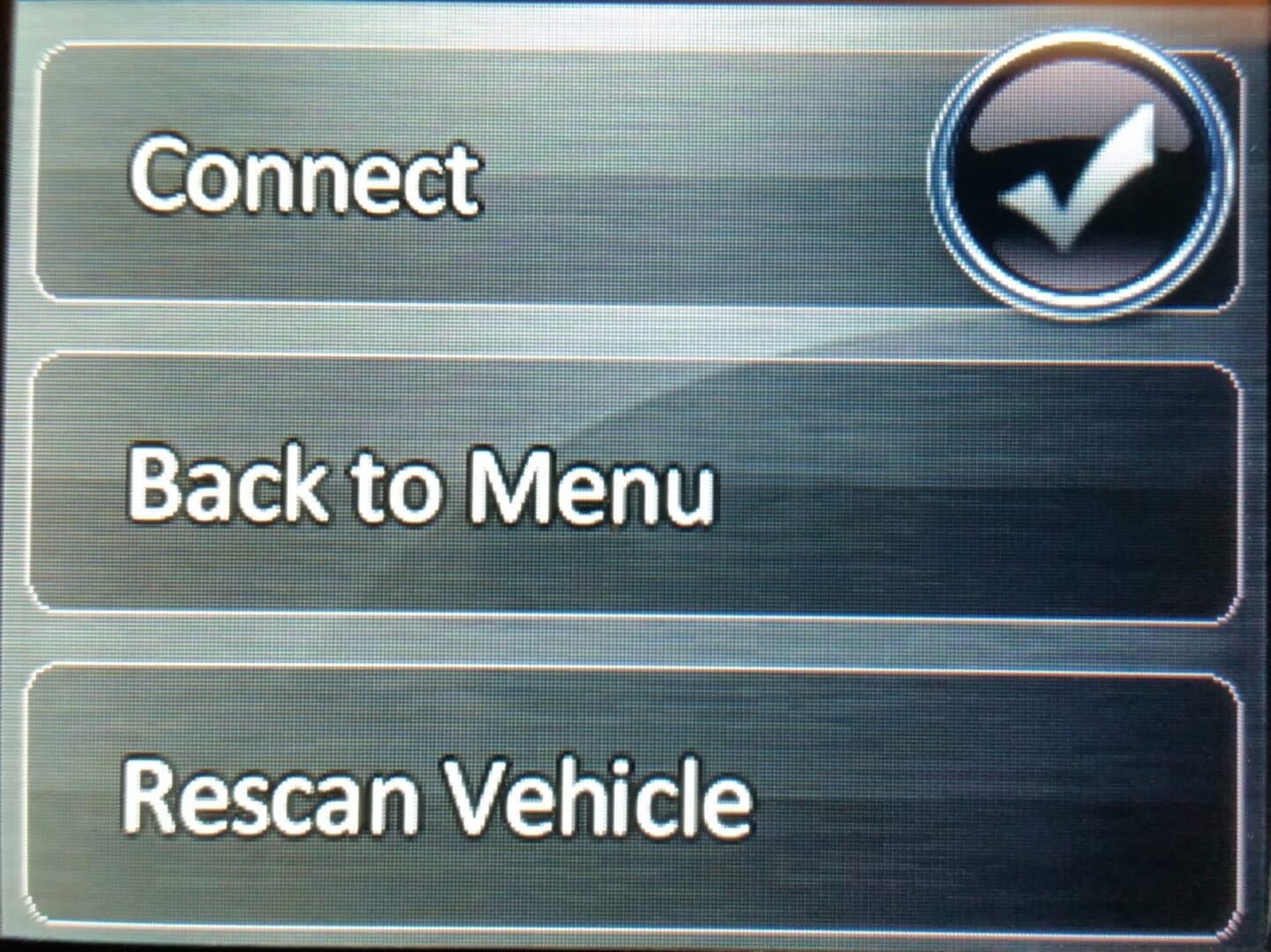
__________________________________________________
Step 4 – If first time connecting to vehicle for datalog the nGauge will prompt you to choose a configuration. Select "FORD_GAS_2008_UP".
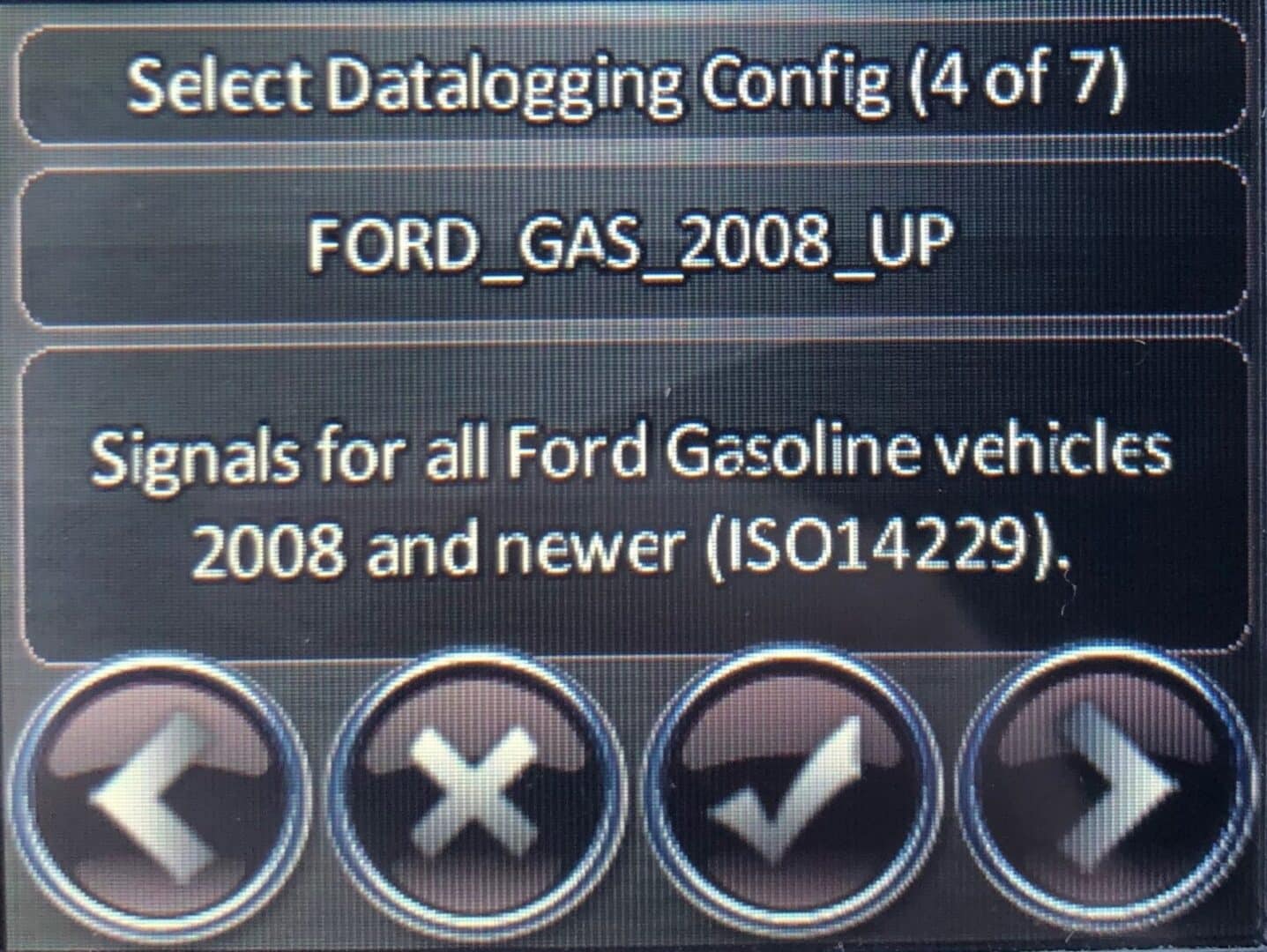
__________________________________________________
Step 5 – The N Gauge will now scan the vehicle for available PIDs.
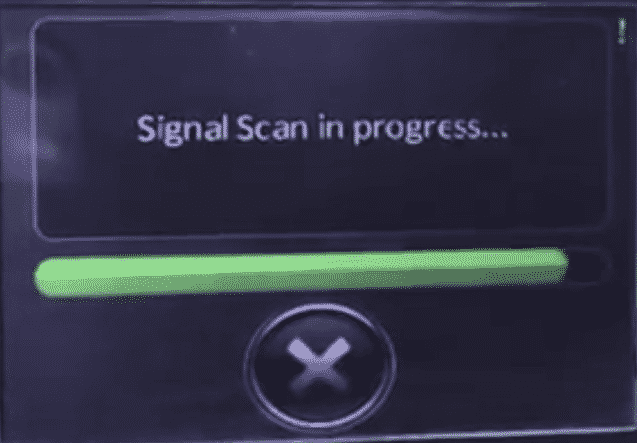
__________________________________________________
Step 6 – To verify the datalog is ready, tap on the center of the screen and navigate to the '6 Gauge' view. Ensure the items being monitored are -Gear CMD, ECT, IAT, RPM, TFT, and Speed.
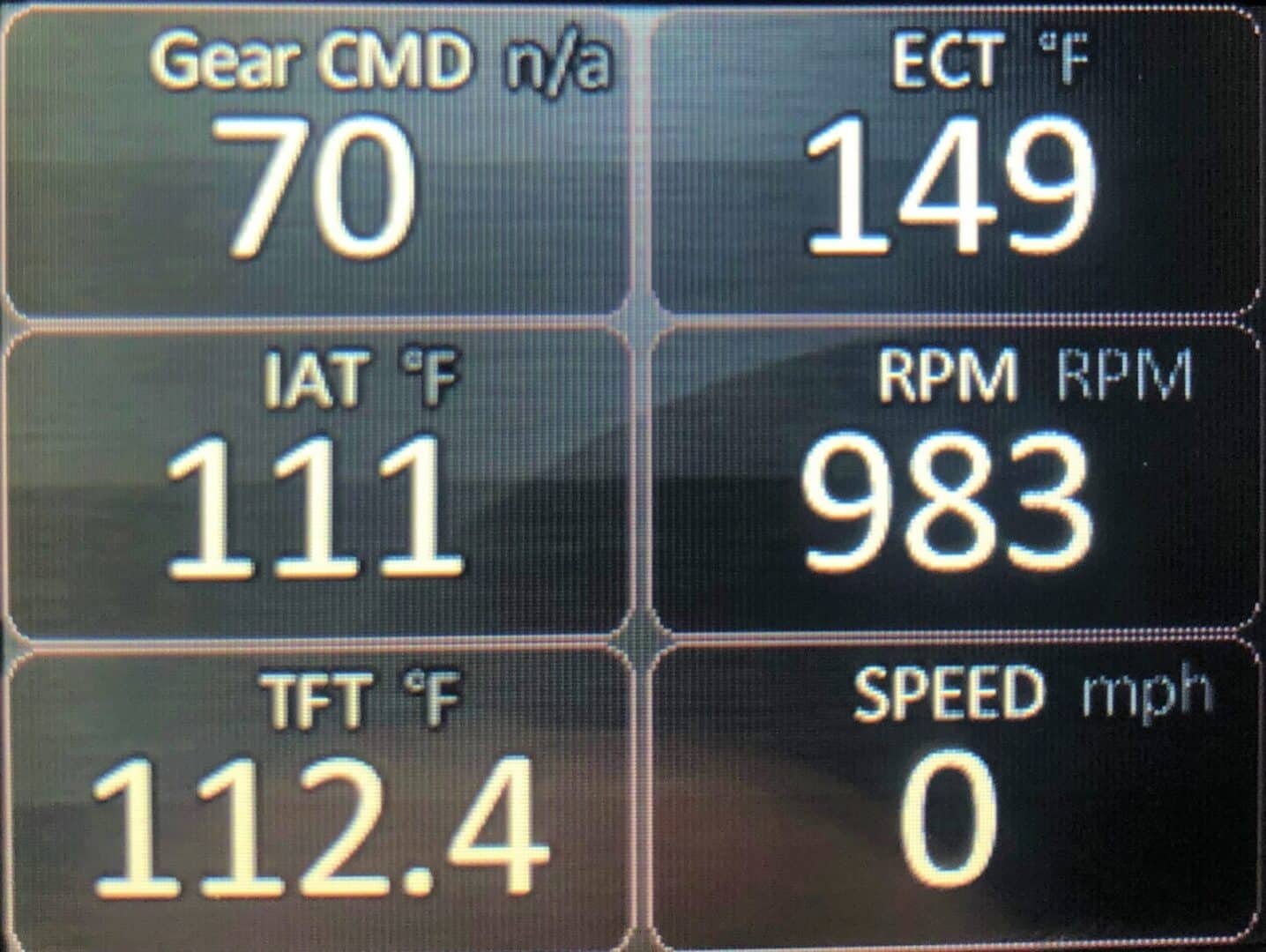
__________________________________________________
Step 7 – To start datalog tap center of screen. In this option menu on the bottom right it will say "start log". Selecting this will start recording a log.
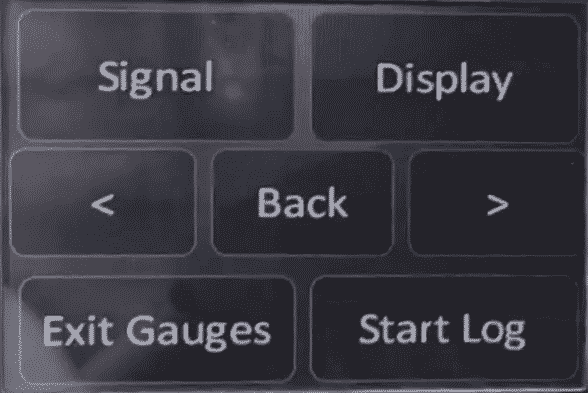
__________________________________________________
Step 8 - To stop a log you will tap the center of the screen where it shows a Red stop button.

__________________________________________________
Step 9 - To retrieve a datalog you will need to remove the SD card or plug the nGauge into a PC using a Mini-USB cable and connect it to your computer. Navigate to the folder within the SD Card labeled 'Logs'. In here you can see all logs currently stored on the device.


__________________________________________________
Step 10 - Your datalogs will be saved in ascending order (Datalog01, Datalog02, Datalog03), based on the order you recorded the logs.
__________________________________________________
Step 11 - When removing the recorded datalogs from your device, you need to rename the files to represent what the datalog contains, and the file version used to create the log. For example “V1-0-100-Sport” would be a 0-100 mph pull in Sport mode using V1 of your tune. Alternately “V1-WOT-2k-6k” would be a WOT pull, locked in gear, from 2k to 6k using your V1 file.

