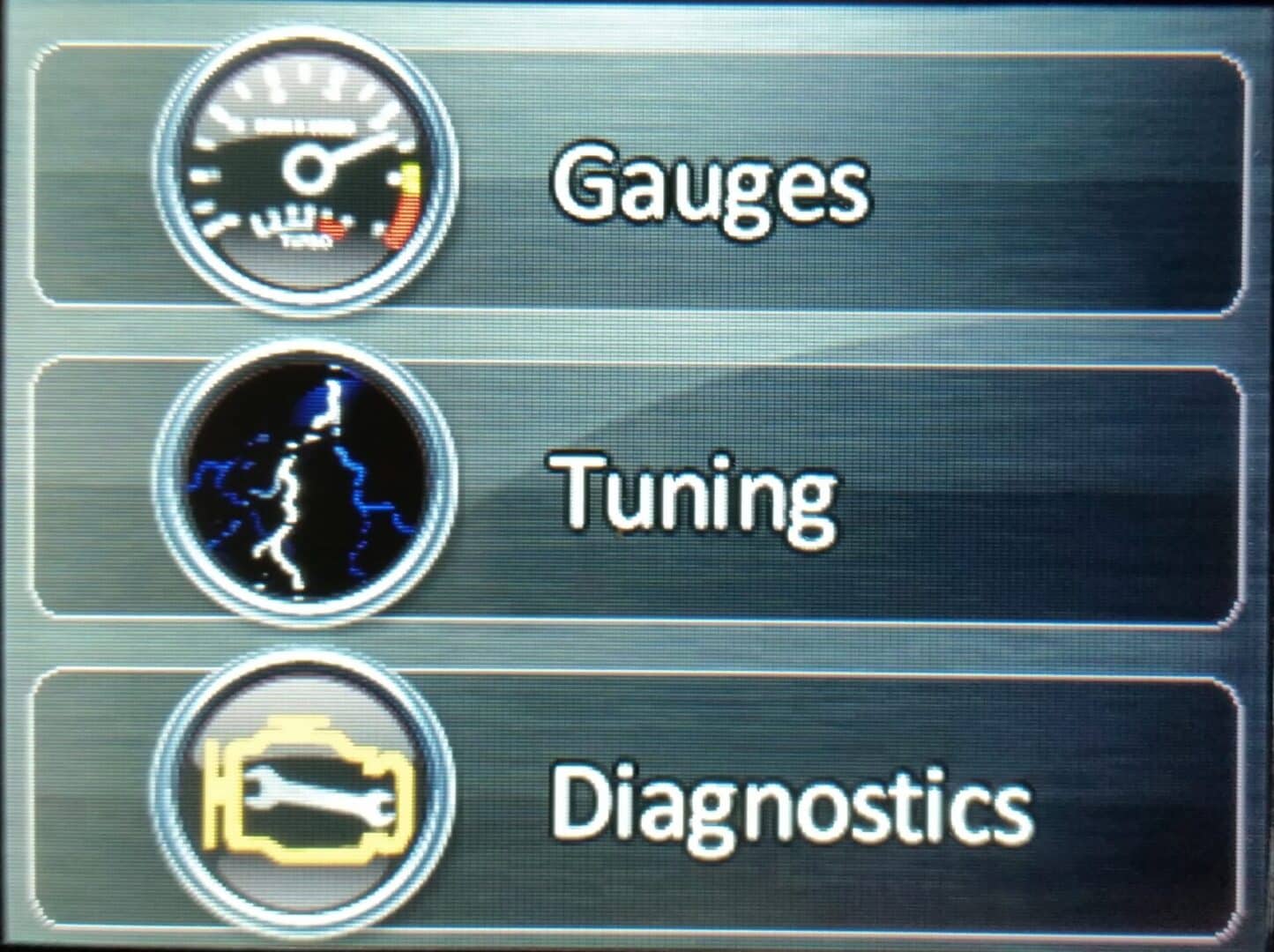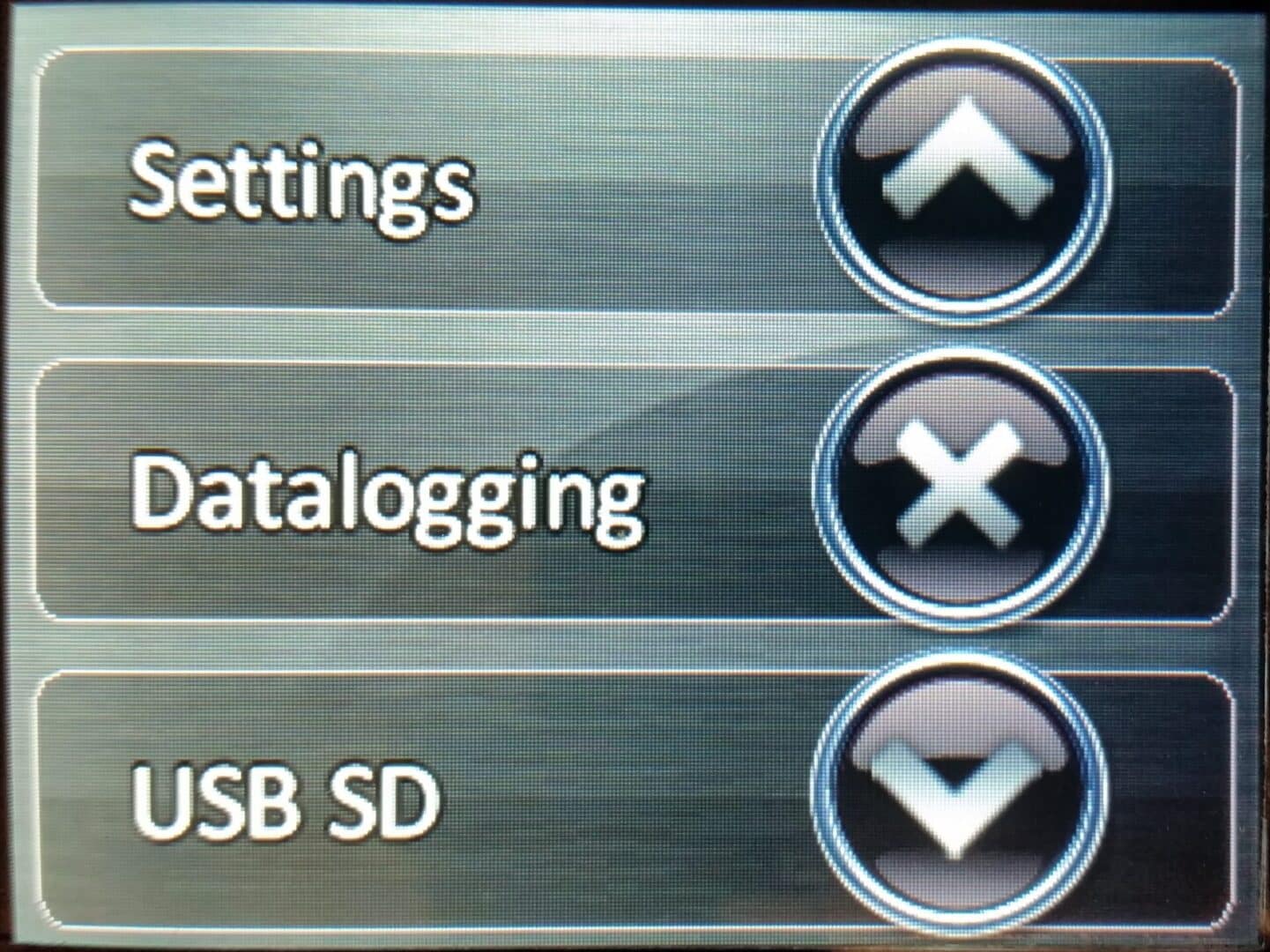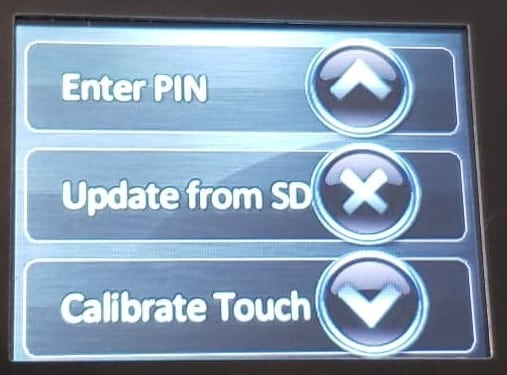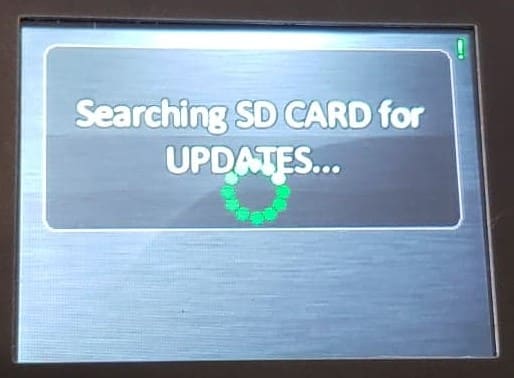nGauge – How to Update the Firmware
When your nGauge powers up you will see on the bottom of the screen a “FW” with a number after it.
If it is earlier than FW326, perform the steps below.
*** If you have FW326 or higher, your firmware is up to date, and you will not need to perform the steps below ***

__________________________________________________
Step 1 – Click this link FIRMWARE-***.ng and save it to a location on your computer or device that is easily accessible.
__________________________________________________
Step 2 - Plug the nGauge into your computer using a Mini-USB cable (not supplied), or eject the MicroSD Card by using the wide-end of the supplied stylus, and plug it into a compatible device (you may need to use an SD card adapter).


__________________________________________________
To load the firmware - if the nGauge is plugged directly into a computer:
Step 1 - Select Diagnostics in the menu, then select “USB SD”. Your PC will let you know a device is plugged in, and ask what to do with it, or it may open automatically. Select “Open Folder to View Files”. This will display the contents of the nGauge.
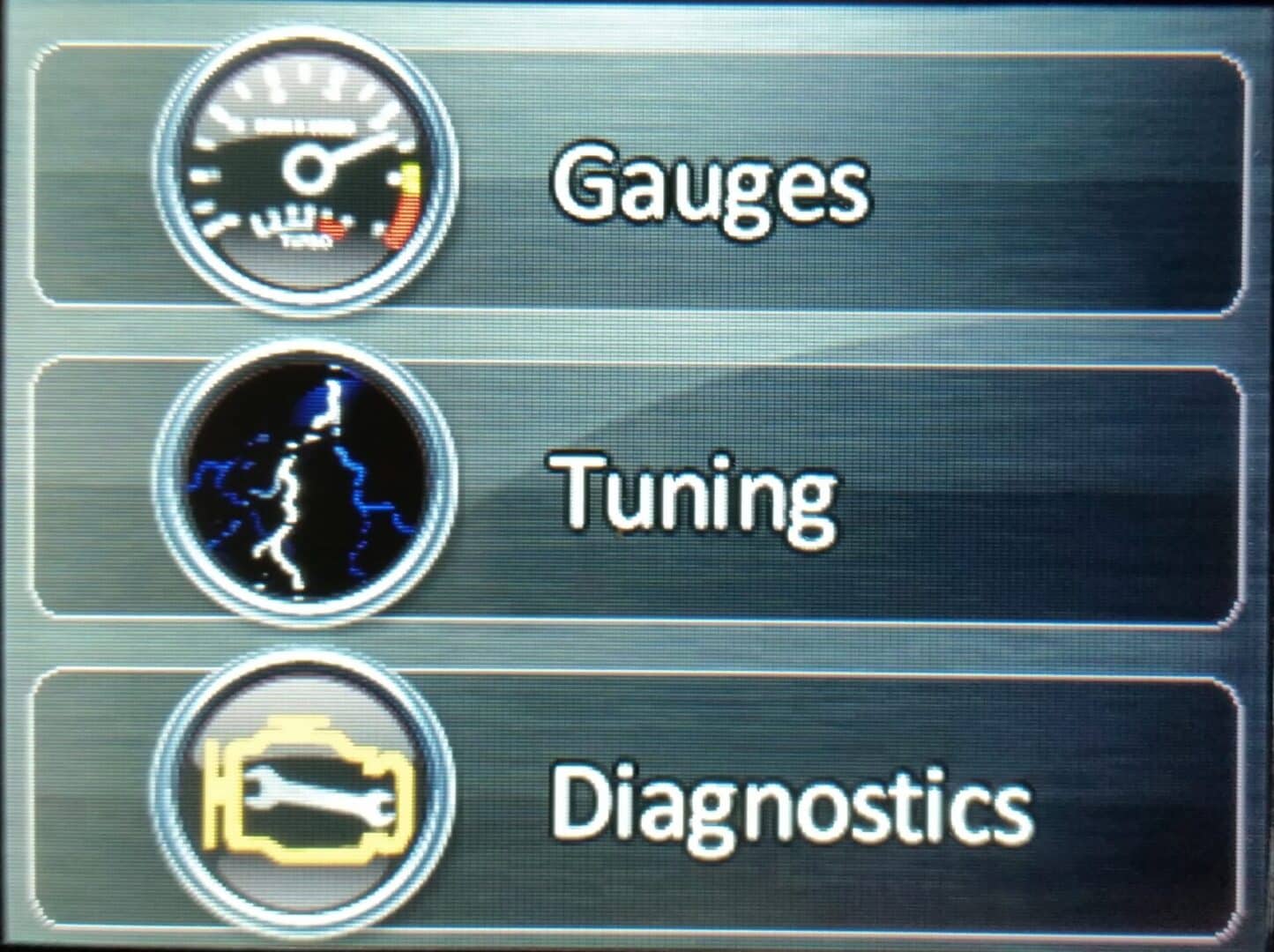
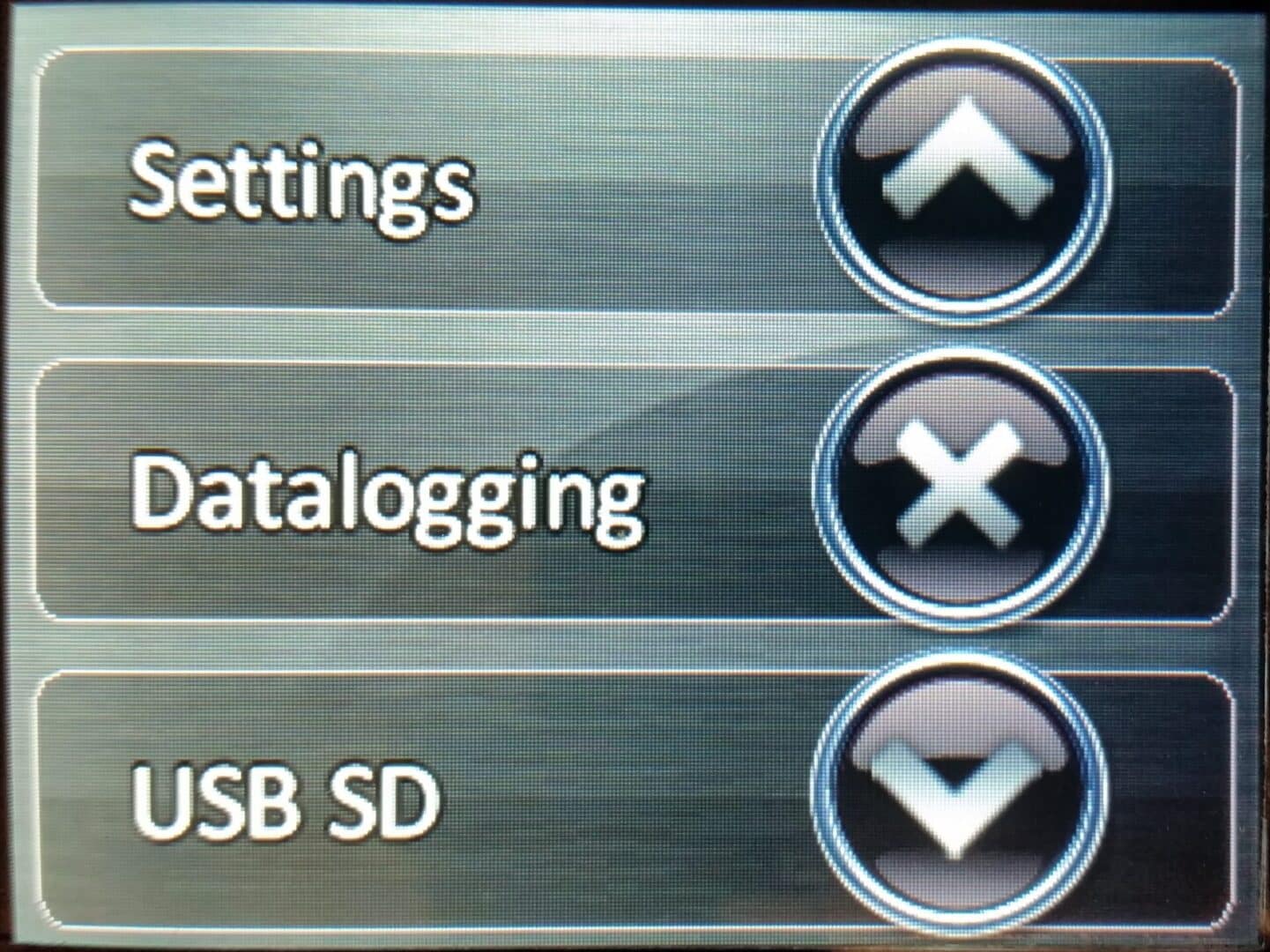
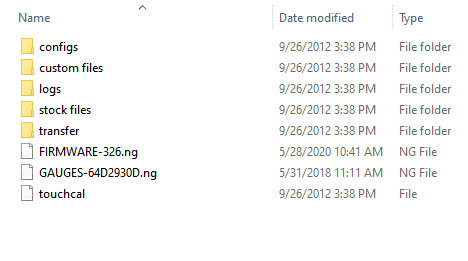
Step 2 - Leave that window open and find where you saved your copy of the latest nGauge firmware.
Step 3 - Drag that file or copy/paste it to your nGauge and wait for the file to copy there.
Step 4 - After this is done, close the window.
Step 5 - On the nGauge press the “X” at the bottom of the screen to exit USB SD mode.

__________________________________________________
To load the firmware - if the MicroSD Card is plugged into a compatible device:
Step 1- Open the SD card.
Step 2 - Drag or copy/paste the new firmware into the main file structure of the SD card
Step 3 - Eject the MicroSD Card from the device and put it back into the nGauge (*Note orientation of card).
__________________________________________________
Last Step - Install Firmware
Select “Diagnostics” from the main menu again, then select “Settings.” Use the down arrow until you see “Update from SD”, then select it. The device will find the firmware you put on the nGauge, then confirm you want to update it. Make sure the device does not get unplugged. The update should take 5-10 seconds to complete. The device will confirm the update is complete, then it will restart.