RTD Interface & MPVI2 – How to reset KAM and Trans Adaptives.
Step 1 – Plug up your RTD Interface or MPVI2, and your laptop to your vehicle.
NOTE: You will be using VCM Scanner BETA (NOT the RTD Flasher or VCM Editor) for this procedure, so open up that too.
*If you have not downloaded the VCM Scanner software, you can do so by clicking here.

__________________________________________________
Step 2 – Connect to the vehicle by clicking on the Connect to Vehicle icon.
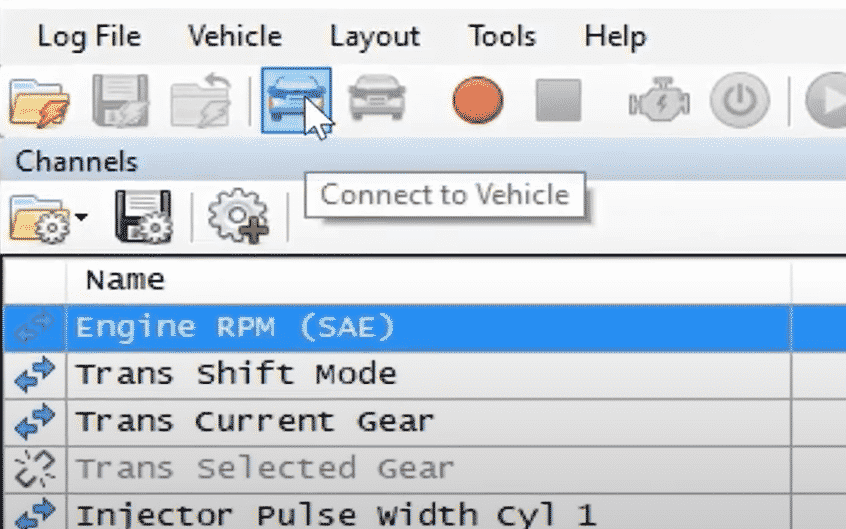
__________________________________________________
Step 3 – Click the Vehicle Controls & Special Functions icon.
NOTE: If you get an empty window and do not have the option for the adjustment, click here for instructions. Complete that process, then continue on from here.
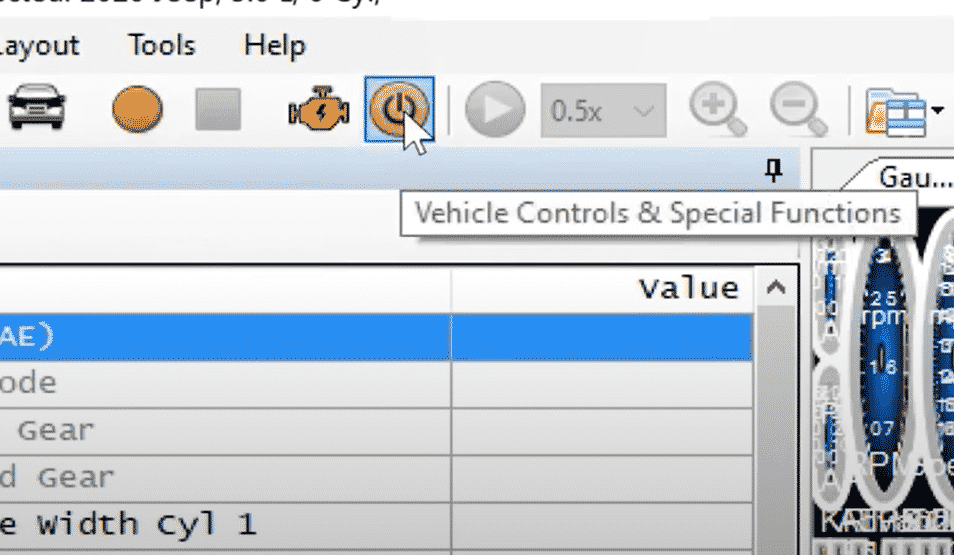
__________________________________________________
Step 4 – In the Engine tab you will see KAM Reset. Click that and follow the prompts, DO NOT CLICK CRANK RELEARN.
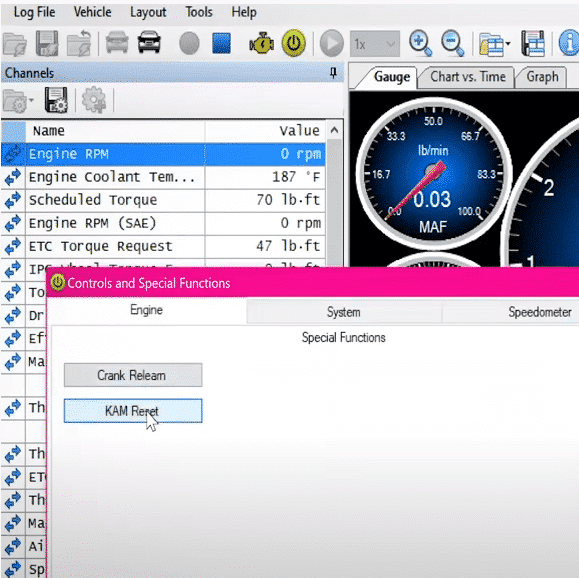
Step 5 – In the Transmission tab you will see Reset Adaptives. Click that and follow the prompts.
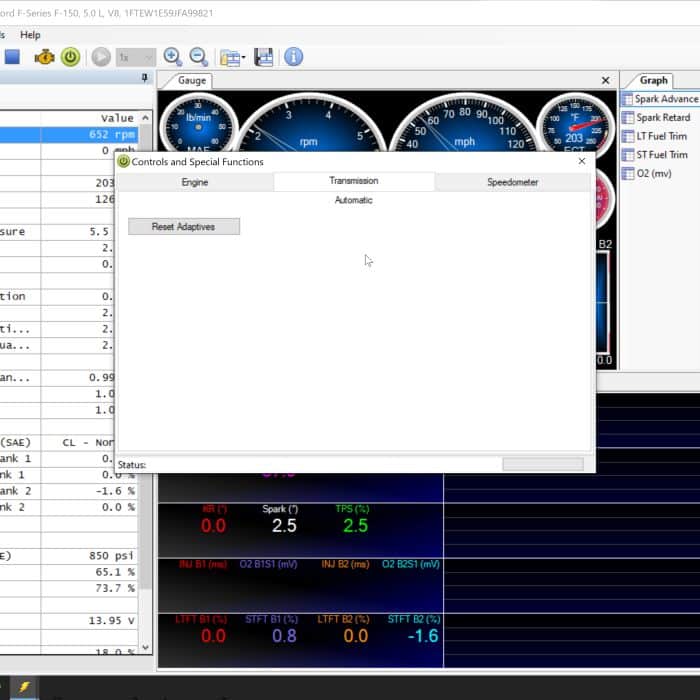
That's it! KAM Reset and Trans Adaptives reset are completed. Please return back to your email instructions and continue reading.

