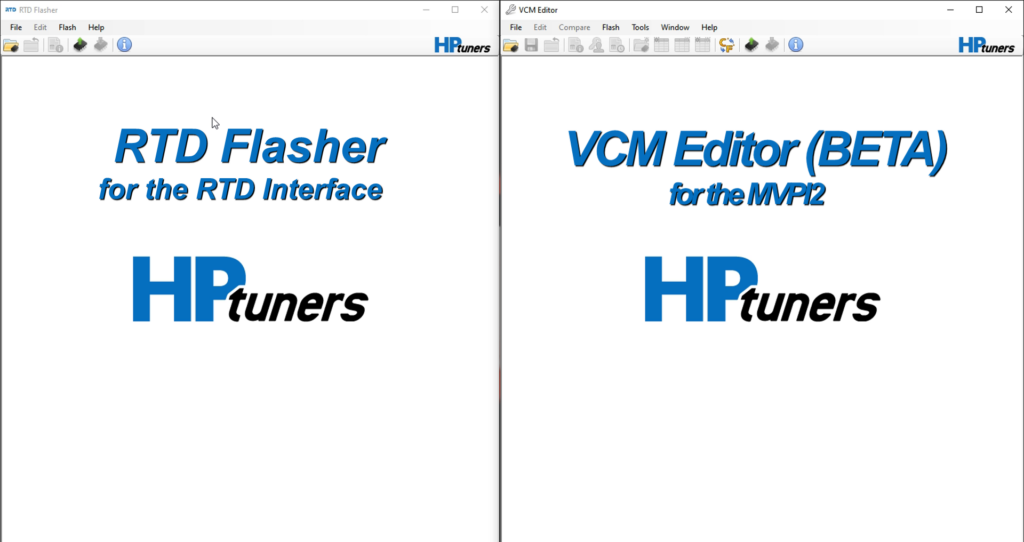Frequently Asked Questions
RTD Interface & MPVI2 – Returning Back to stock.
* Video on bottom of page * Step 1 – Plug up your RTD Interface or MPVI2 to your OBDII port, and to your laptop. A good internet connection is required. __________________________________________________ Step 2 – Open your HP Tuners software. NOTE: RTD requires the RTD Flasher software, and the MPVI2 requires the VCM Editor (BETA)…
Read MoreAdaptive Learning Drive Cycle – 10R80
Programming NOTE: Perform the adaptive learning drive cycle on a level road surface. Using the scan tool, clear the DTCs (Diagnostic Trouble Codes) and Transmission Adaptive Tables. Drive the vehicle until the engine and transmission reach normal operating temperature. Accelerate from a stop with light throttle (15%) ensuring that upshifts 1st through 8th occur at…
Read MoreRTD Interface & MPVI2 – How to reset KAM and Trans Adaptives.
Step 1 – Plug up your RTD Interface or MPVI2, and your laptop to your vehicle. NOTE: You will be using VCM Scanner BETA (NOT the RTD Flasher or VCM Editor) for this procedure, so open up that too. *If you have not downloaded the VCM Scanner software, you can do so by clicking here.…
Read MorenGauge – Datalog Error Fix
There is an issue with the datalogging config file on your nGauge. If your nGauge came from us, you likely selected a different set of PIDs to log/view and overwrote the config we preloaded to the device. If you did not get your device from us, you never had the correct config file, and you’ll…
Read MorenGauge – How to Update the Firmware
When your nGauge powers up you will see on the bottom of the screen a “FW” with a number after it. If it is earlier than FW326, perform the steps below. *** If you have FW326 or higher, your firmware is up to date, and you will not need to perform the steps below ***…
Read MorenGauge – How to Calibrate the Speedo
Step 1 – Plug you nGauge into your vehicle. __________________________________________________ Step 2 – Select “Tuning”. __________________________________________________ Step 3 – Arrow down ▼ and select Module Config. __________________________________________________ Step 4 – Follow the prompts to reach Tire Height. Step 5 – Use the “-“ and “+” to adjust in inches, and select the checkmark √ to…
Read MoreRTD Interface – How to save your stock file and email it to us.
► VERY IMPORTANT ◄ If you have a connection issue with your device and your computer can’t connect to your RTD or MPVI2 to “Resync” and gives a message, “Please connect an MPVI or RTD interface”, you will need to download and install the drivers from HP Tuners. Use the link here Drivers, and click…
Read MorenGauge – How to save your stock file and email it to us.
1 Make sure the microSD card is inserted into the nGauge. 2 Plug the nGauge into the vehicle using the supplied OBDII cable. 3 With the nGauge powered on and at the main menu, select “Tuning”. 4 Scroll down using the down arrow ▼ until you get to the bottom and select “Read Vehicle”. 5…
Read MorenGauge – How to Datalog
Step 1 – Power Device on. __________________________________________________ Step 2 – Select “Gauges”. __________________________________________________ Step 3 – Select “Connect” __________________________________________________ Step 4 – If first time connecting to vehicle for datalog the nGauge will prompt you to choose a configuration. Select “FORD_GAS_2008_UP”. __________________________________________________ Step 5 – The N Gauge will now scan the vehicle for available…
Read MoreRTD Interface & MPVI2 – How to Calibrate the Speedo.
Step 1 – Plug up your RTD Interface and your laptop to your vehicle. NOTE: You will be using VCM Scanner BETA (not the RTD Flasher or VCM Editor) for this procedure, so open up that too. *If you have not downloaded the VCM Scanner software, you can do so by clicking here. __________________________________________________ Step 2 – Connect to the…
Read More